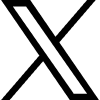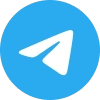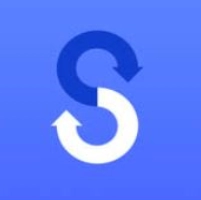Download the latest Smart Switch APK for Android to quickly transfer all your data from your old device to your new Samsung Galaxy.
Table of Contents
Introduction About Smart Switch
Smart Switch is a powerful data migration tool developed by Samsung. It is designed to make transferring data to a new Samsung Galaxy device quick, easy, and seamless. Whether switching from another Android device, an iPhone, or an older Samsung model, Smart Switch lets you quickly move essential files like contacts, photos, videos, apps, messages, call logs, and even device settings.
Smart Switch offers two transfer options: wired and wireless. With the wired option, users can connect devices using a USB cable for a faster and more stable transfer. The wireless option allows data transfer over Wi-Fi, which is convenient and requires no additional wires. This flexibility, with its support for various Android devices and iOS compatibility, makes the Smart Switch an excellent choice for upgrading to a new Galaxy device.
Smart Switch is highly compatible, supporting various devices, brands, and operating systems. The App also has intuitive features that allow users to customize which data to transfer, ensuring they only transfer what they genuinely need. Whether transferring from an iPhone or an Android device like Huawei, LG, or Motorola, Smart Switch makes the process straightforward.
How to Use the Smart Switch App?
To use the smart switch app samsung, download it on both your old and new devices. For Android devices, visit the Google Play Store, while iOS users can find it in the App Store. Ensure both devices are charged and connected to the same Wi-Fi network for wireless transfers. Open the Smart Switch app on both devices, selecting “Send data” on the old device and “Receive data” on the new Galaxy device. You can choose between wireless or wired transfer methods. Select “Wireless” on the old device for wireless transfer and follow the prompts to connect the two devices.
Once connected, choose the types of data you want to transfer, such as contacts, messages, and photos, then tap “Transfer.” If opting for a wired transfer, use a USB connector or appropriate cable to connect both devices, select “Cable” on the old device, and proceed with the prompts. After selecting the data to move, tap “Transfer” and wait for the process to finish, which may take a few minutes, depending on the amount of data.
Once completed, check your new Galaxy device to ensure all files have been successfully transferred and finalize your setup by organizing apps and preferences. If you encounter any issues, ensure both devices are updated to the latest software version, restart them, and try again while ensuring they remain on the same Wi-Fi network for wireless transfers. Smart Switch simplifies the migration process, allowing you to keep all your essential information intact as you transition to your new device.
Check Aslo: Univer Note APK
Exciting Features of the Latest Version of Samsung Smart Switch Mobile
Samsung Smart Switch Mobile offers a range of powerful features to simplify the data transfer process, making it easy to move all your important files, settings, and applications to a new Samsung Galaxy device. Here’s a closer look at some of its most exciting features:
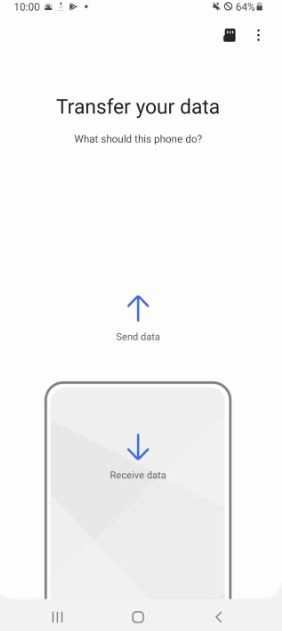
Seamless Data Transfer
Samsung Smart Switch APK makes transferring various data types accessible, including contacts, call logs, text messages, photos, videos, music, and even app data. Unlike traditional transfer methods, Smart Switch lets you move all your essentials in one go, saving time and ensuring no critical files are left behind.
Wired and Wireless Transfer Options
With Smart Switch, you can transfer data using a wired connection or over Wi-Fi. The wired transfer option, which uses a USB cable, is faster, more stable and ideal for large file transfers. For convenience, the wireless option allows you to transfer data without wires, using Wi-Fi Direct technology for a quick setup.
Cross-Platform Compatibility
Samsung Smart Switch is designed for both Android and iOS users. It supports data migration from iOS devices by connecting through a USB cable or via iCloud, allowing for an easy transition even if switching from an iPhone. This cross-platform compatibility is a standout feature for users moving from Apple to Samsung, making it an ideal solution for anyone upgrading to a Galaxy device.
Broad Device Support
In addition to Samsung Galaxy devices, Smart Switch supports a wide range of Android brands, including Huawei, LG, Sony, Motorola, HTC, Vivo, and Xiaomi. This broad compatibility ensures that users can transfer data from most major smartphone brands to their new Samsung devices, making the Switch smoother and more accessible.
Data Security and Privacy
Samsung Smart Switch prioritizes data security, ensuring that transferred information remains secure and private. Samsung’s encryption methods help protect sensitive information, giving users peace of mind by moving contacts, call logs, messages, and other personal data to their new Galaxy device.

Complete Control Over Data Transfer
Smart Switch gives users control over which data to transfer, with options to exclude specific files, settings, or app data they may not want to carry over. This selective transfer feature benefits users who want a fresh start while retaining essential files.
Transfer of DRM-Free Content
The App supports transferring DRM-free media files, such as photos, videos, and music, ensuring users can access their personal media collections on their new devices. This feature is handy for music and media lovers who want to preserve their collections.
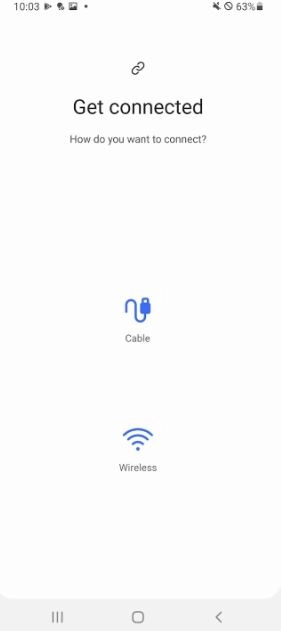
App Recommendations for Seamless Setup
When transferring from a non-Samsung device, Smart Switch provides app recommendations based on the apps you had on your old device. For any apps not available on Google Play, it will suggest similar alternatives, ensuring you get all the essential tools after the transfer.
Simple and User-Friendly Interface
Samsung Smart Switch APK Download is designed with simplicity in mind. It offers a clean, intuitive interface that makes it easy for users of all experience levels to complete data transfers. The App provides clear, step-by-step instructions, reducing the technical knowledge required and making it accessible for everyone.
Backup and Restore Options
In addition to transferring data, Smart Switch offers backup and restore features. Users can back up their data to a PC or Mac, creating an extra layer of data protection and offering an easy way to restore important information to a new device if needed.
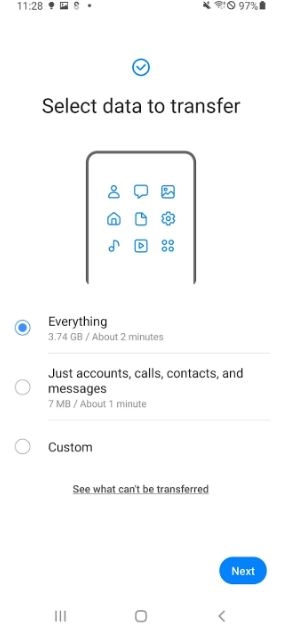
Home Screen Layout Transfer
For Galaxy users upgrading within the Samsung ecosystem, Smart Switch sends app data and home layouts by upgrading their Galaxy device to MOS so that their new device looks and feels familiar immediately. This feature benefits users who have organized app folders and widget arrangements they want to keep.
Quick Setup with Auto Connect
Samsung Smart Switch’s Auto Connect feature automatically detects nearby Galaxy devices, simplifying the setup process and eliminating the need for tedious pairing steps. Once detected, the devices can connect immediately to start the data transfer.
Tips to Maximize the Usage of Smart Switch in 2024
To maximize the usage of Smart Switch APK in 2024, consider the following tips:
- Keep the App Updated: Always ensure you have the latest version of the Smart Switch app installed. Updates often bring new features and improvements that enhance functionality and compatibility.
- Utilize All Transfer Options: Explore both wireless and wired transfer options. Wired transfers can be faster and more reliable, especially for large data sets, while wireless transfers provide convenience without cables.
- Prepare Your Data: Before transferring, organize your data by deleting unnecessary files, apps, or duplicates. This speeds up the transfer process and ensures you only move what you genuinely need to your new device.
- Select Specific Data Types: When initiating a transfer, take advantage of the option to select specific data types (like contacts, messages, photos, etc.). This allows you to customize your transfer and focus on what’s most important.
- Backup Your Device First: Back up your old device before using Smart Switch. This way, you have an additional layer of security for your essential data in case something goes wrong during the transfer.
- Use Direct Cable Connection for Large Transfers: Consider using a direct cable connection for large files or extensive app data. This method is generally faster and reduces the risk of interruptions with wireless transfers.
- Transfer Apps with Data: Smart Switch allows you to transfer apps and their associated data and settings. Ensure this option is enabled to maintain your preferred setups on the new device.
- Check Compatibility: Before starting the transfer, verify that both devices are compatible with Smart Switch. This is especially important if you are switching from a non-Samsung device.
- Utilize Additional Features: Explore features like transferring DRM-free content or setting up accounts and backups. Smart Switch can also assist in transferring your wallpaper and home layouts, ensuring a more personalized experience on your new device.
- Follow Troubleshooting Guides: Familiarize yourself with common troubleshooting tips provided by Samsung. Knowing how to resolve potential issues can save you time and frustration during the transfer process.
Pros and Cons of Smart Switch APK
Here are the pros and cons of using Smart Switch for data transfer:
Pros
- User-Friendly Interface: Smart Switch has a straightforward and intuitive interface, making it easy for users of all technical levels to navigate the data transfer process.
- Versatile Transfer Options: The App supports wireless and wired transfer methods, allowing users to choose the best option based on their preferences and available resources.
- Comprehensive Data Transfer: Smart Switch can transfer a wide range of data types, including contacts, messages, photos, videos, music, and even app data, ensuring a complete migration to your new device.
- Cross-Platform Compatibility: Smart Switch supports data transfer between Samsung devices as well as from iOS and other Android devices, making it a versatile tool for users switching brands or operating systems.
- Backup and Restore Functionality: The App allows users to back up their old devices before transferring data, providing an additional layer of security and peace of mind.
- Maintains Settings and Layouts: Users can transfer apps, their settings, and home screen layouts, which helps maintain familiarity with the new device.
Cons
- Limited to Certain Data Types: While Smart Switch can transfer many types of data, some specific content (like certain app data or DRM-protected media) may not transfer successfully.
- Time-Consuming for Large Transfers: Transferring large amounts of data can be time-consuming, particularly with wireless transfers, which may be slower than wired connections.
- Potential for Data Loss: Although rare, there is a possibility of data loss during the transfer process, especially if interruptions or the old device is malfunctioning.
Download Samsung Smart Switch Mobile APK for Android
To get the latest version of Samsung Smart Switch Mobile APK, you can download the APK file directly from trusted sources, a well-known platform for free and safe Android APK downloads.
- Search: Search for “Samsung Smart Switch Mobile APK” and ensure you download the safe Android APK from a reputable source like apkzoni.com.
- Download and Install: Once you download the file, open it on your Android device to begin the installation. Ensure your device allows installations from unknown sources (Settings → Apps → Google Play Store → Allow from this source).
- Open Samsung Smart Switch Mobile: Launch the App and follow the on-screen instructions to begin the transfer process.
Conclusion
Samsung Smart Switch Mobile is an essential app for anyone moving to a new Galaxy device. Its broad compatibility with Android and iOS devices and features like DRM-free content transfer and customizable data selections make it easy to transfer data efficiently and safely. Download the Samsung Smart Switch Mobile APK today and experience seamless data migration, whether you’re switching from Huawei, LG, or an older Samsung Galaxy device.
Embrace the convenience of Samsung Smart Switch Mobile and enjoy your new device with all your data intact!
FAQs
What is Smart Switch?
Smart Switch is an application that allows you to transfer your contacts, music, photos, calendar, text messages, device settings, and more from your old device to your new Galaxy device.
Can I transfer app data and home layouts to my Galaxy device?
Yes, you can transfer app data and home layouts if you upgrade your Galaxy device to M OS (Galaxy S6 or higher).
Which devices are supported by Smart Switch?
Galaxy Devices: All recent Galaxy mobile devices and tablets starting from Galaxy S2.
Other Android Devices: Compatible brands include HTC, LG, Sony, Huawei, Lenovo, Motorola, and many more.